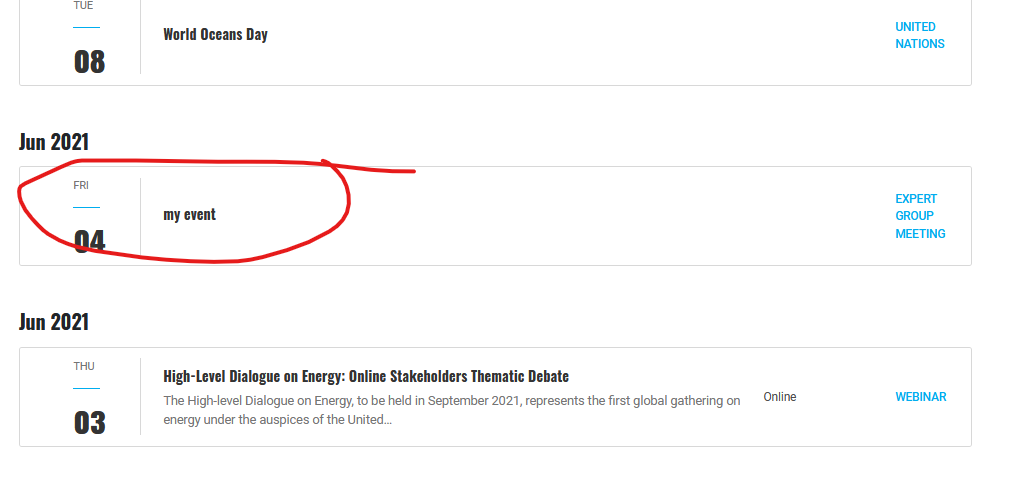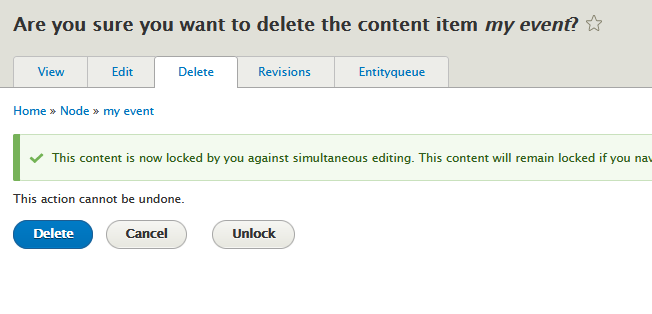Creating and deleting an event
Creating an event
- Go to Content->Add new->Events. If you don’t see the Content tab after logging in, click on the “Manage” button at the top left corner once you are logged in.
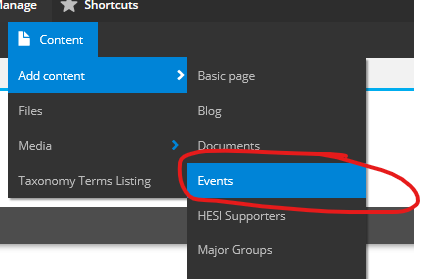
- You will see the something like the image below:
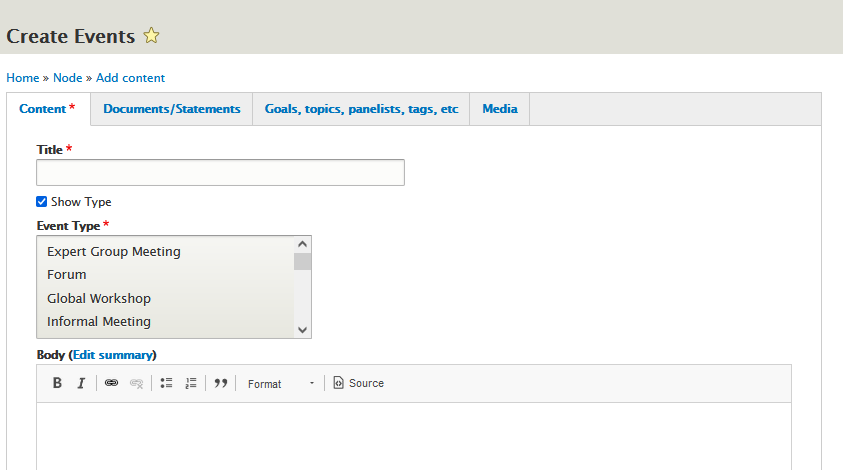
The only mandatory fields are Title and Event Type, the date is auto-populated to the current day and time. If you save it you will see something like the image below. If many event types are appropriate for your event, you can select many by holding the Ctrl key in Windows or the Command key in Mac.
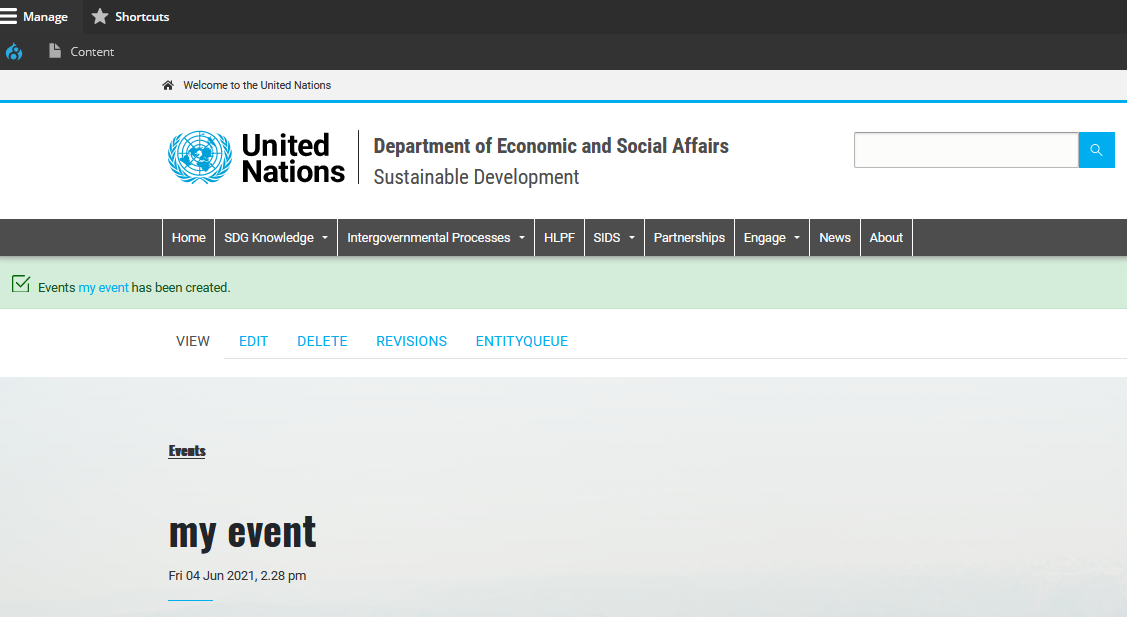
But it is not very useful since it does not have any information or a proper date. Also, please note that when you save a new event. It gets automatically published to our Events page as seen in the image below. It will also be published under each Goal page or Topic page if you tag the appropriate goal or topic, but we will get to that later.
Deleting an event
If you are only testing, better click “Delete” on the tab of the screenshot above.