Tabs management
The topics page is a very visited page in our website.
Certain users can edit individual topic pages and add, edit and delete its publications, documents, statements, events and milestones. Additionally, custom tabs can be added.
Tabs
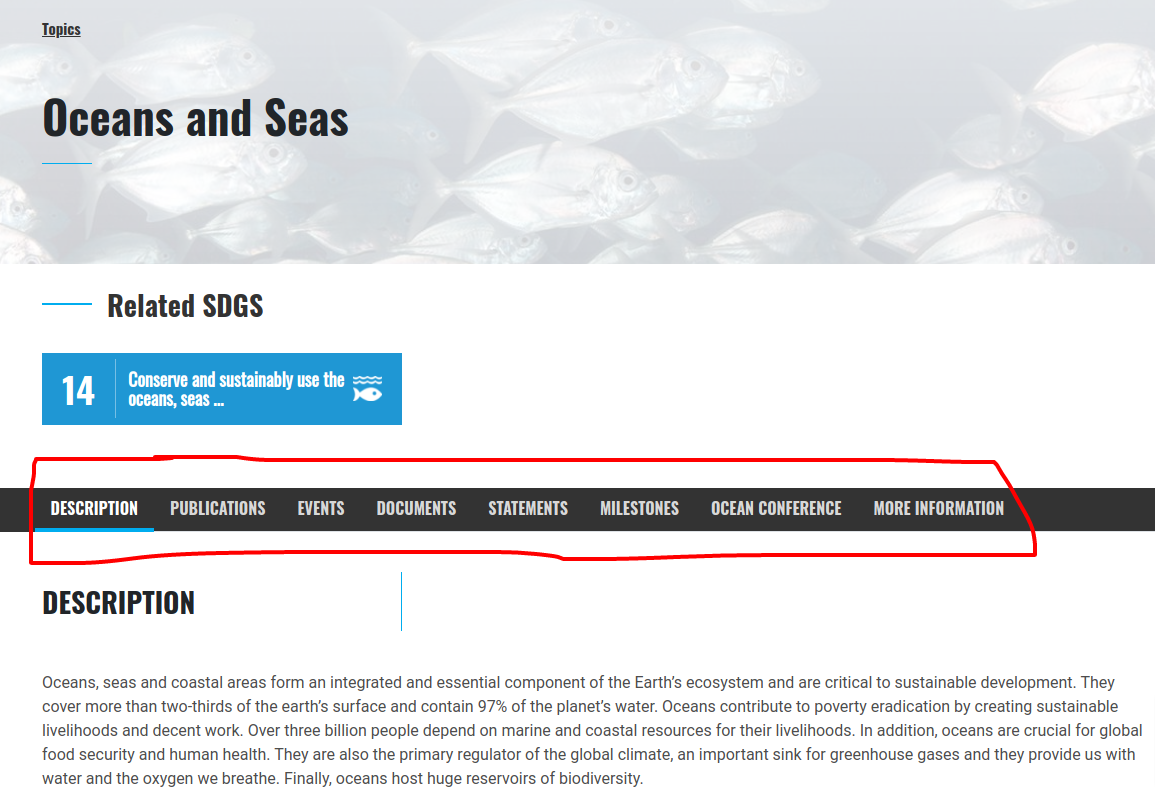
Automatic tabs
Some tabs are automatically generated. They appear when content is added. For example: adding a new publication or an event to the CMS and tagging its topic as “Oceans and Seas” will result in that publication or event appearing under the tab Publications or Events, respectively.
Custom tabs
Apart from the automatic tabs, it is possible to use custom tabs for content that is unique to a particular topic.
Editing a topic
To edit the custom tabs, you have to log in to the CMS, go to the desired topic page and click on edit.
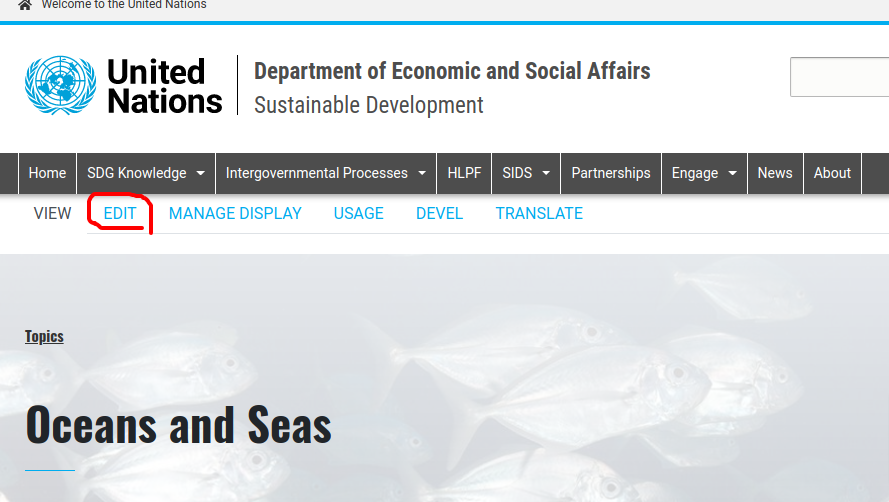
Editing custom tabs
In our example, the only custom tabs are “Ocean Conference” and “More Information”. So just scroll down and you should see the desired tabs as shown below. Just change the text to your liking and you are done!
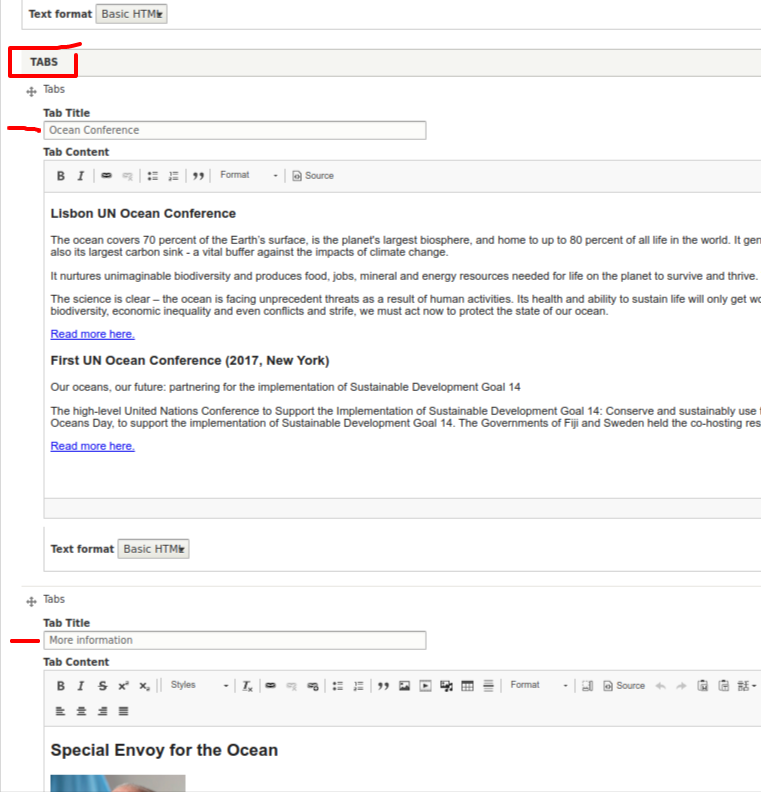
Adding custom tabs
If you keep scrolling down from what is shown in the section above, you will find a little button called “Add tabs”, click it and a new empty tab will appear. Add the new content and you are done!
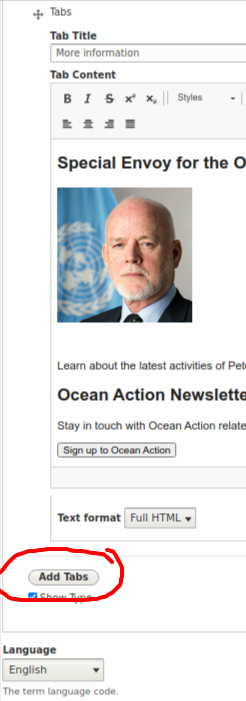
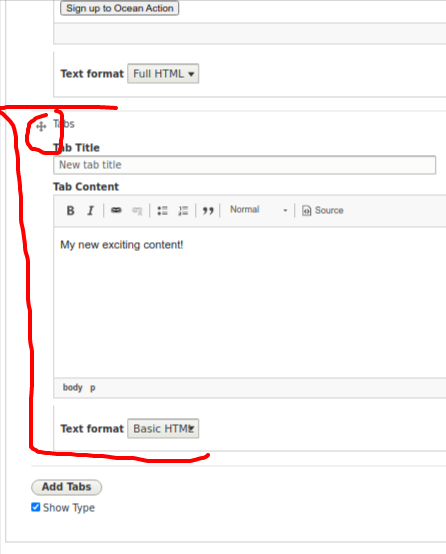
Ordering custom tabs
You can re-order the tabs by dragging the cross icon shown in the image above.